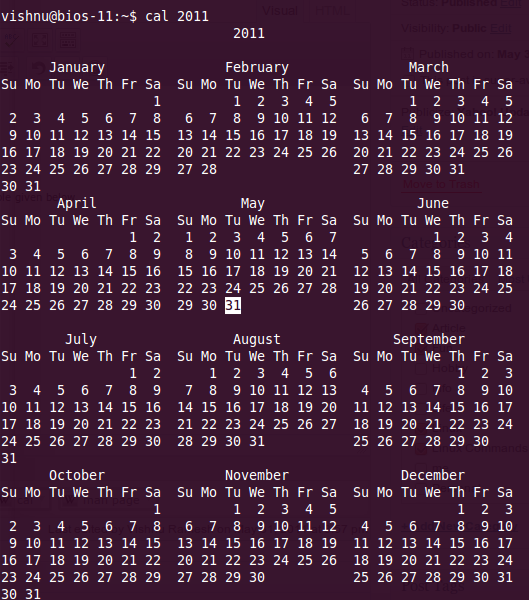Command : cp <source> <destination>
What it does: Copies source file or directory to destination.
Command : mv <source> <destination>
What it does: Moves source file or directory to destination.
Command : rm <file>
What it does: Removes the file or directory.
Command : mkdir <dir>
What it does : Makes a directory named <dir>.
Command : rmdir <dir>
What it does: Removes <dir> if empty.
Example
bios@bios-mac-7:~$ cd ./Vishnu\ RKM/
bios@bios-mac-7:~/Vishnu RKM$ ls
error.png plugin prob.odt terminal_eror.png
lock error.png suggested plugins.png
bios@bios-mac-7:~/Vishnu RKM$ mkdir backup
bios@bios-mac-7:~/Vishnu RKM$ ls
backup lock error.png suggested plugins.png
error.png plugin prob.odt terminal_eror.png
bios@bios-mac-7:~/Vishnu RKM$ cp plugin\ prob.odt ./backup/
bios@bios-mac-7:~/Vishnu RKM$ ls
backup lock error.png suggested plugins.png
error.png plugin prob.odt terminal_eror.png
bios@bios-mac-7:~/Vishnu RKM$ cd ./backup/
bios@bios-mac-7:~/Vishnu RKM/backup$ ls
plugin prob.odt
bios@bios-mac-7:~/Vishnu RKM/backup$ cd ./..
bios@bios-mac-7:~/Vishnu RKM$ rmdir backup/
rmdir: failed to remove `backup/': Directory not empty
bios@bios-mac-7:~/Vishnu RKM$ cd ./backup/
bios@bios-mac-7:~/Vishnu RKM/backup$ rm plugin\ prob.odt
bios@bios-mac-7:~/Vishnu RKM/backup$ ls
bios@bios-mac-7:~/Vishnu RKM/backup$ cd ./..
bios@bios-mac-7:~/Vishnu RKM$ rmdir backup/
bios@bios-mac-7:~/Vishnu RKM$ ls
error.png plugin prob.odt terminal_eror.png
lock error.png suggested plugins.png
bios@bios-mac-7:~/Vishnu RKM$ mkdir pics
bios@bios-mac-7:~/Vishnu RKM$ cp *.png ./pics/
bios@bios-mac-7:~/Vishnu RKM$ rm *.png
bios@bios-mac-7:~/Vishnu RKM$ ls
pics plugin prob.odt
bios@bios-mac-7:~/Vishnu RKM$ cd ./pics/
bios@bios-mac-7:~/Vishnu RKM/pics$ ls
error.png lock error.png suggested plugins.png terminal_eror.png
bios@bios-mac-7:~/Vishnu RKM/pics$ cd ./..
bios@bios-mac-7:~/Vishnu RKM$ mkdir files
bios@bios-mac-7:~/Vishnu RKM$ ls
files pics plugin prob.odt
bios@bios-mac-7:~/Vishnu RKM$ mv plugin\ prob.odt ./files/
bios@bios-mac-7:~/Vishnu RKM$ ls
files pics
bios@bios-mac-7:~/Vishnu RKM$ mkdir temp
bios@bios-mac-7:~/Vishnu RKM$ ls
files pics temp
bios@bios-mac-7:~/Vishnu RKM$ rmdir temp
bios@bios-mac-7:~/Vishnu RKM$ ls
files pics